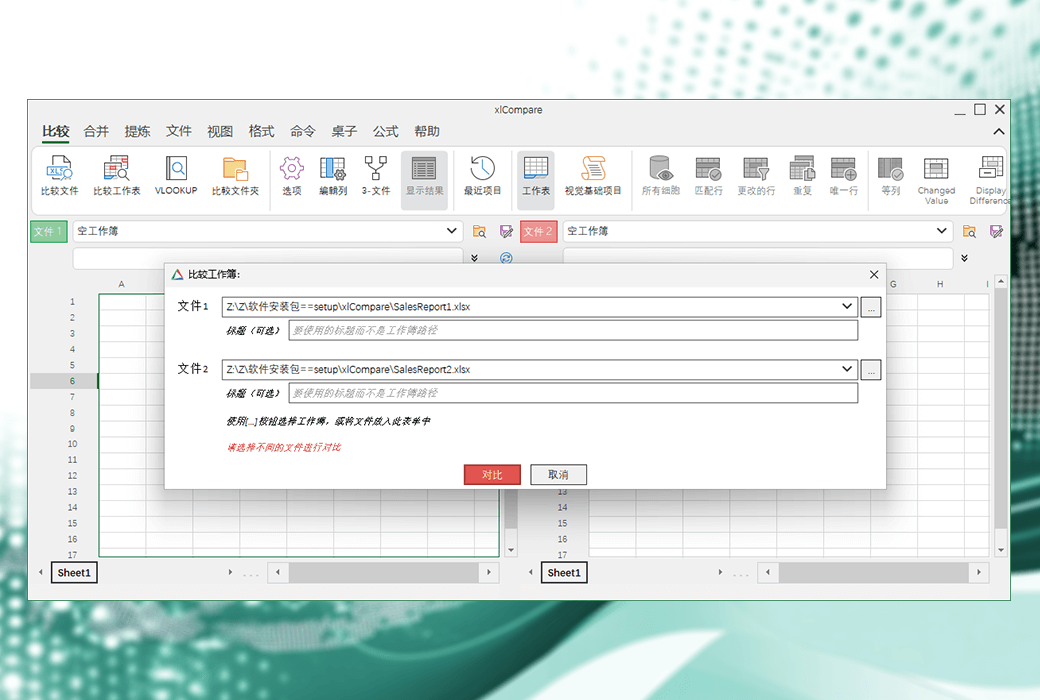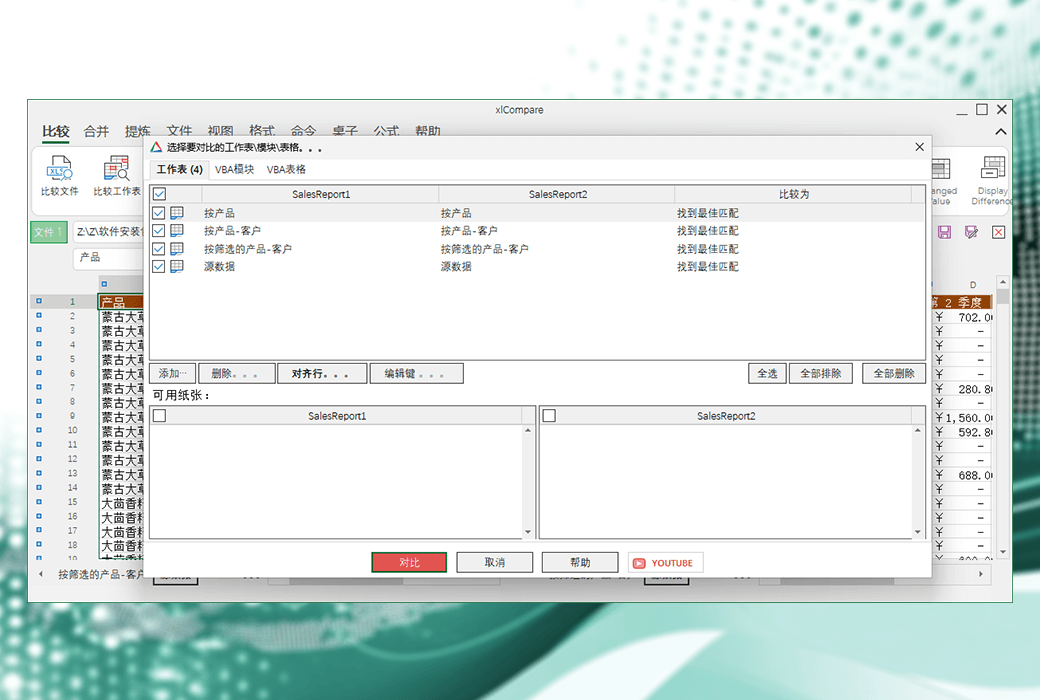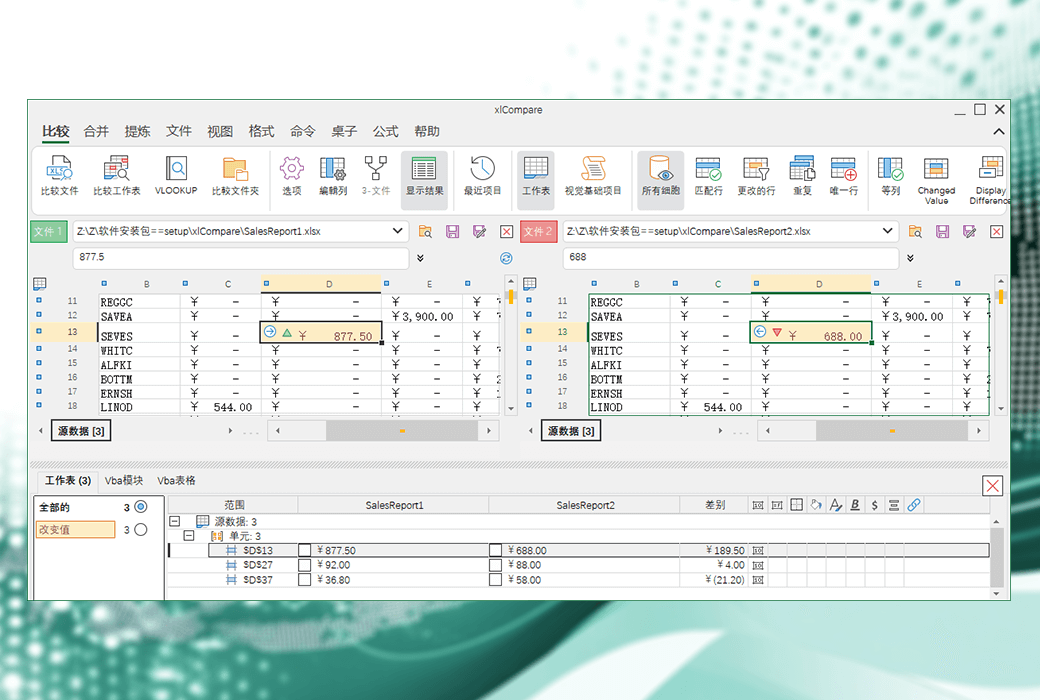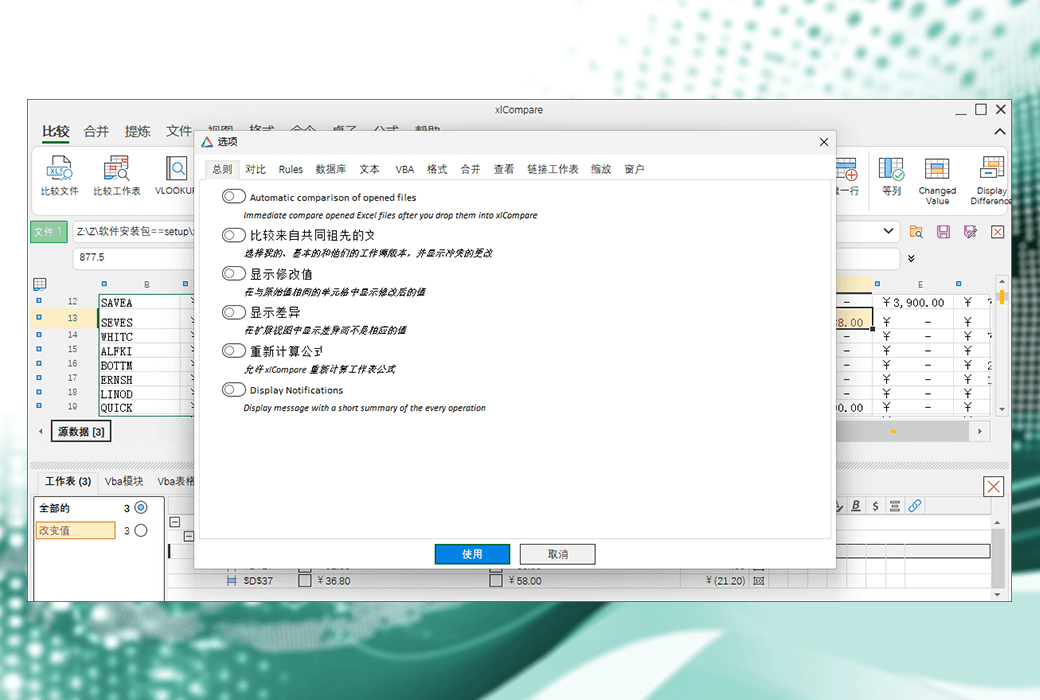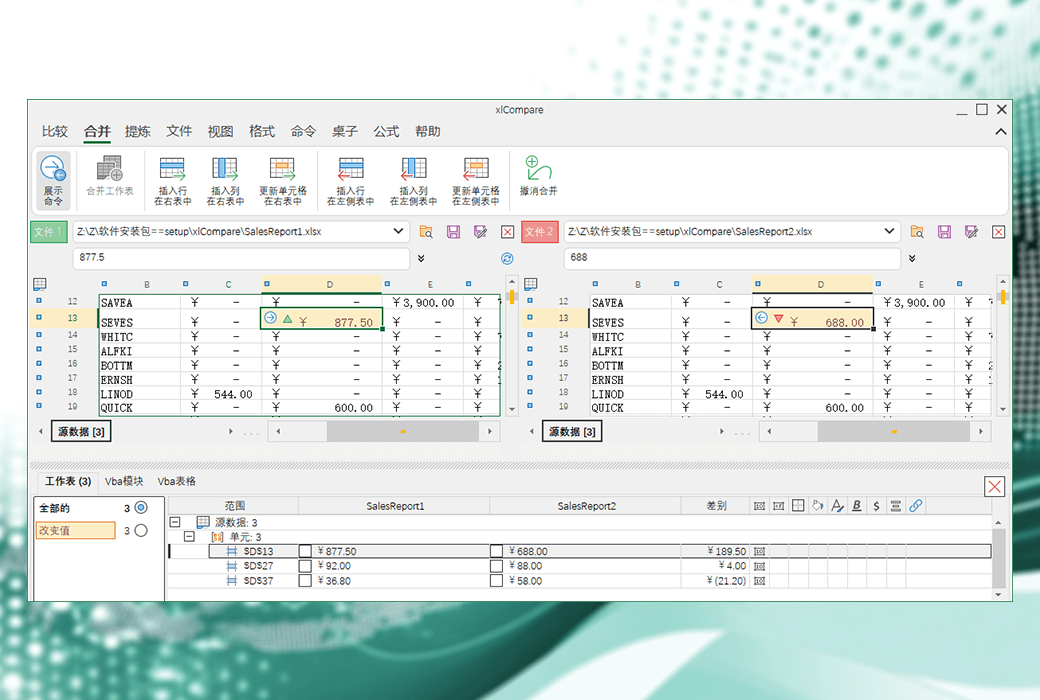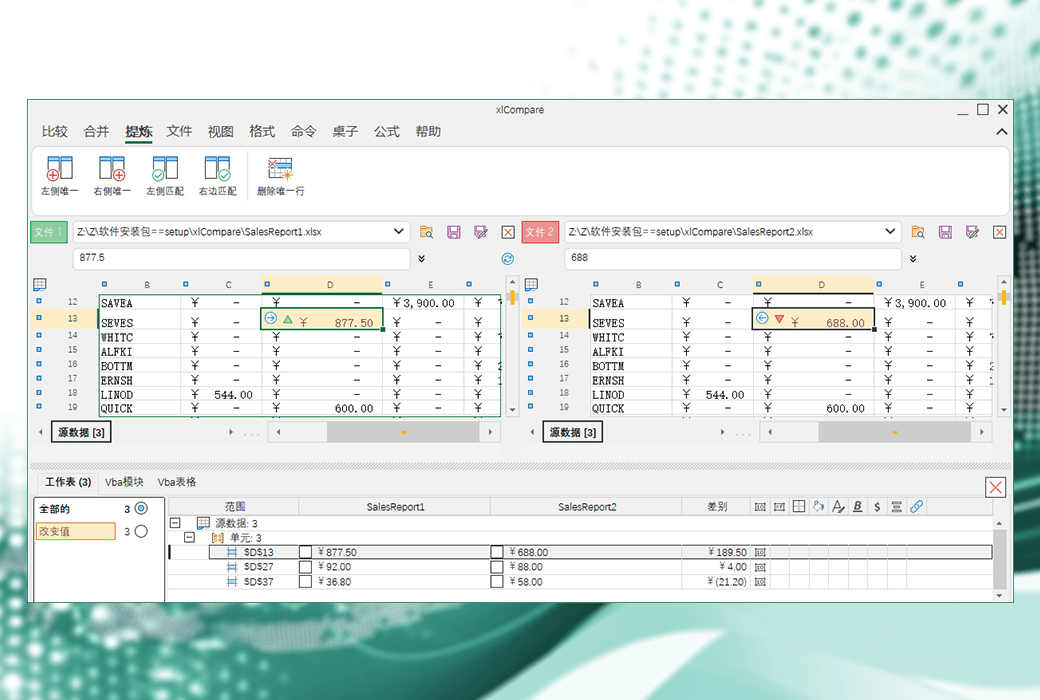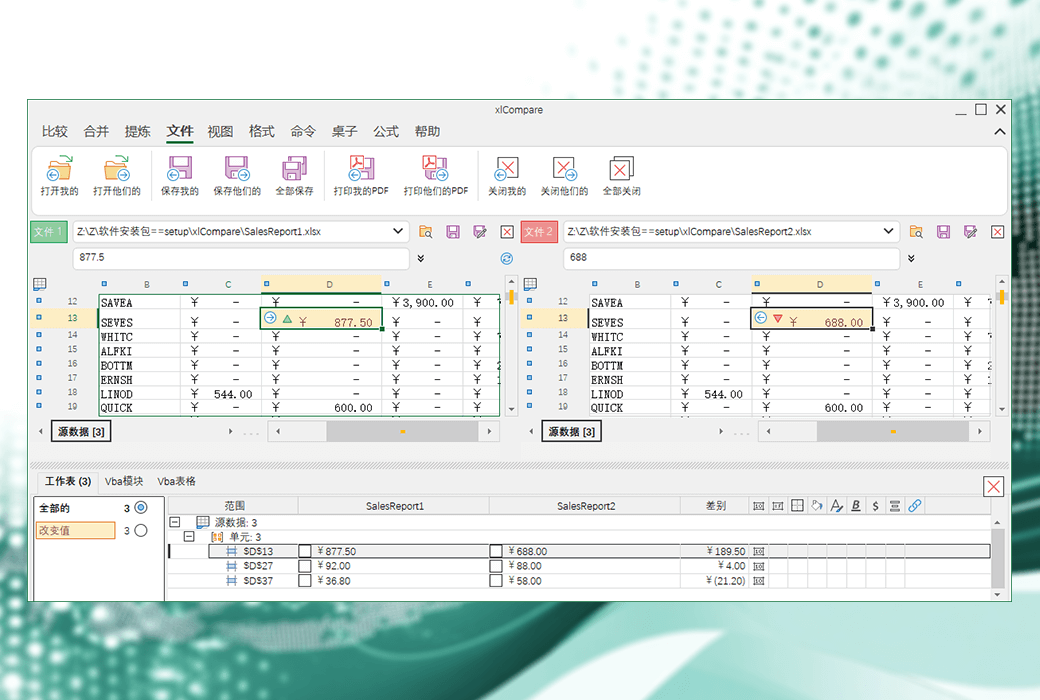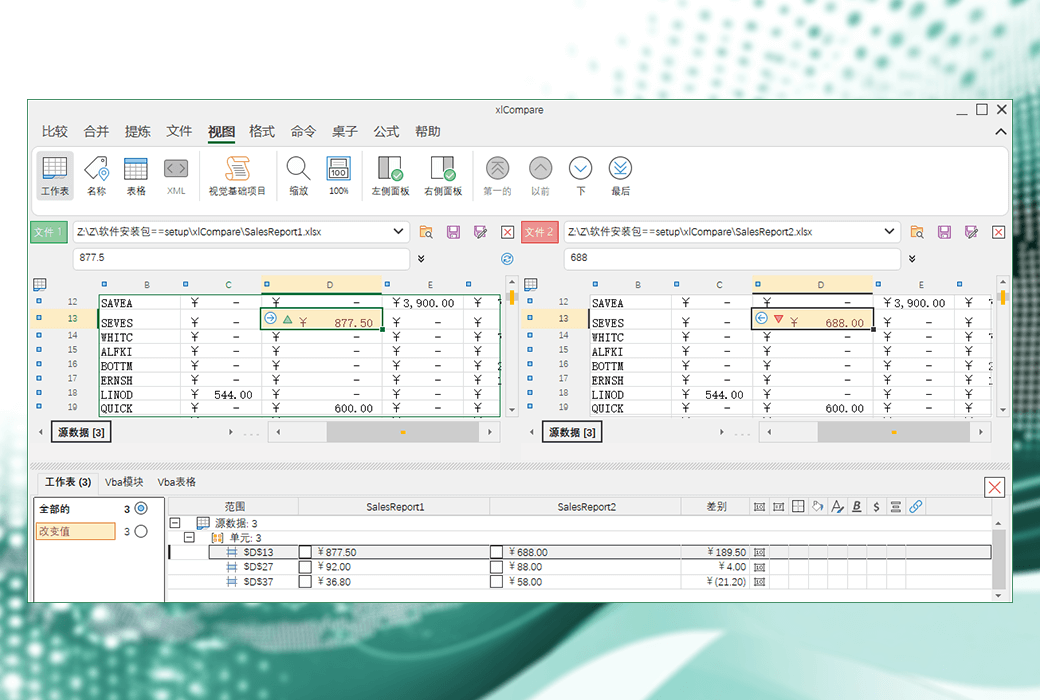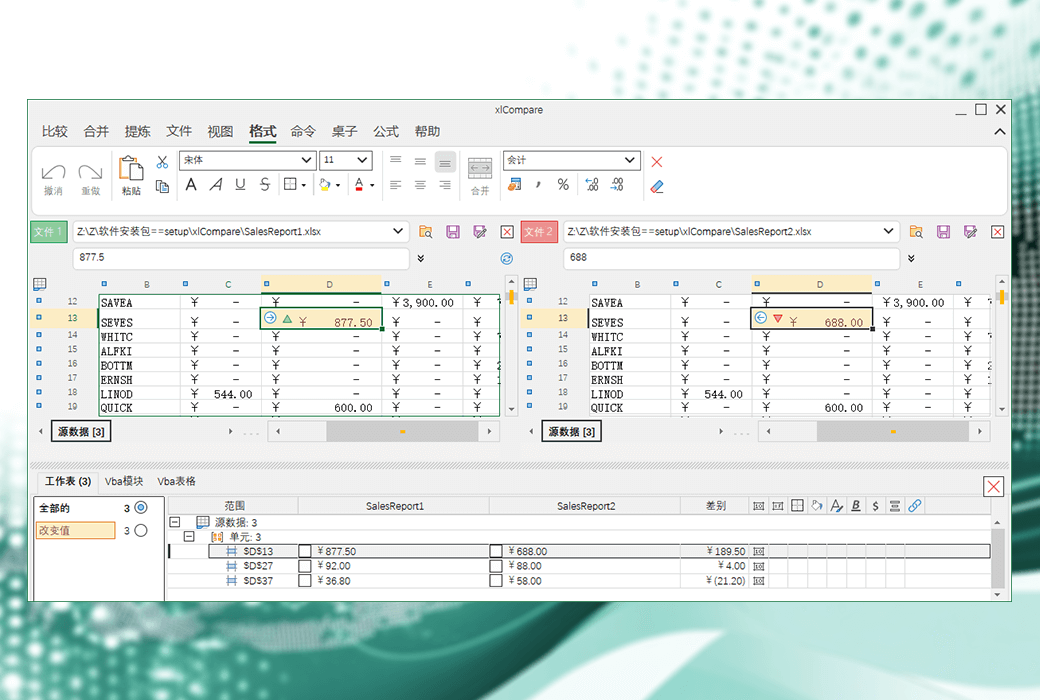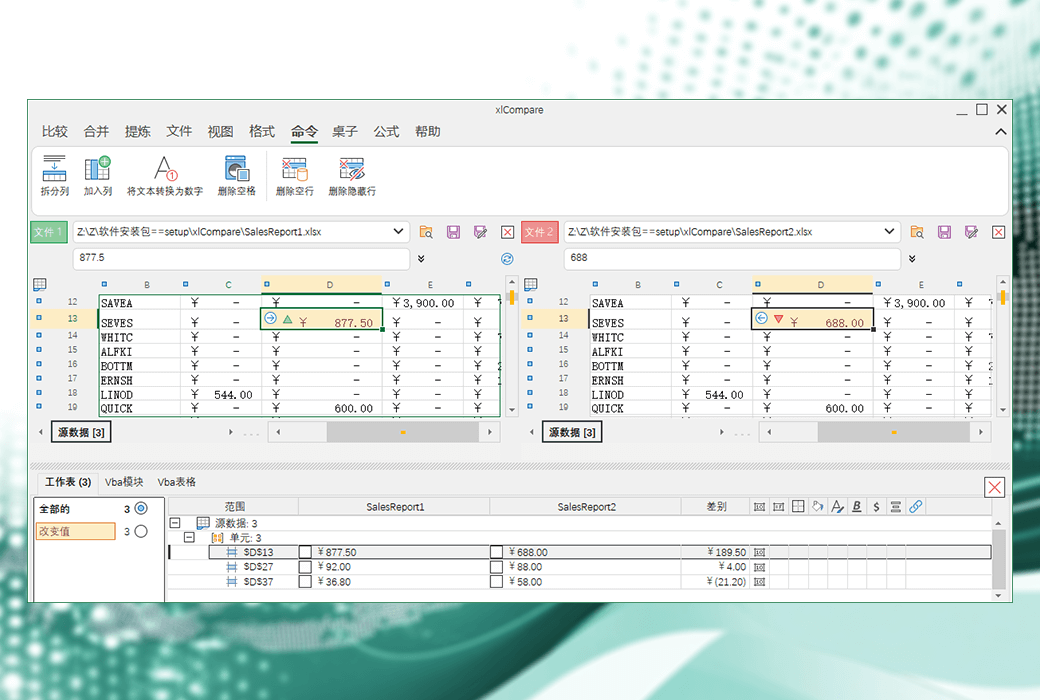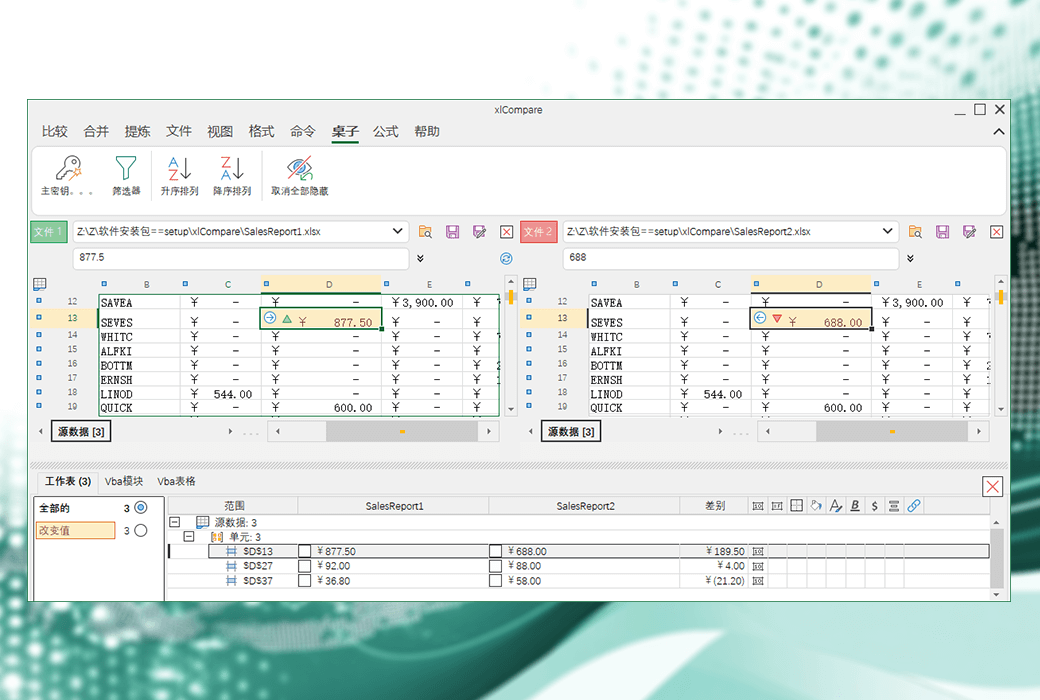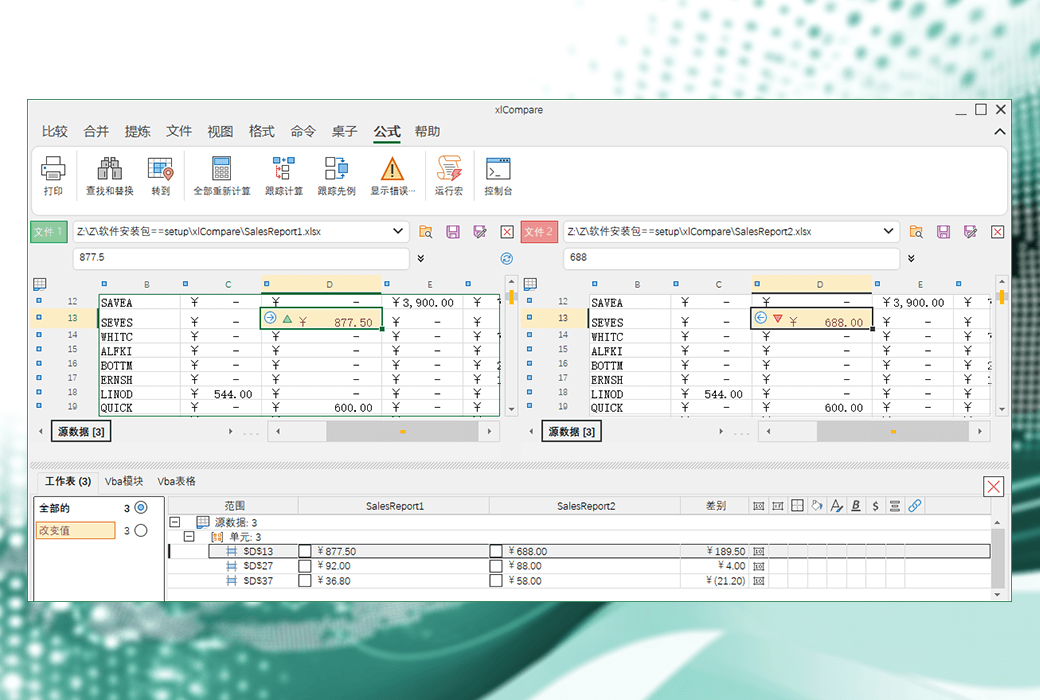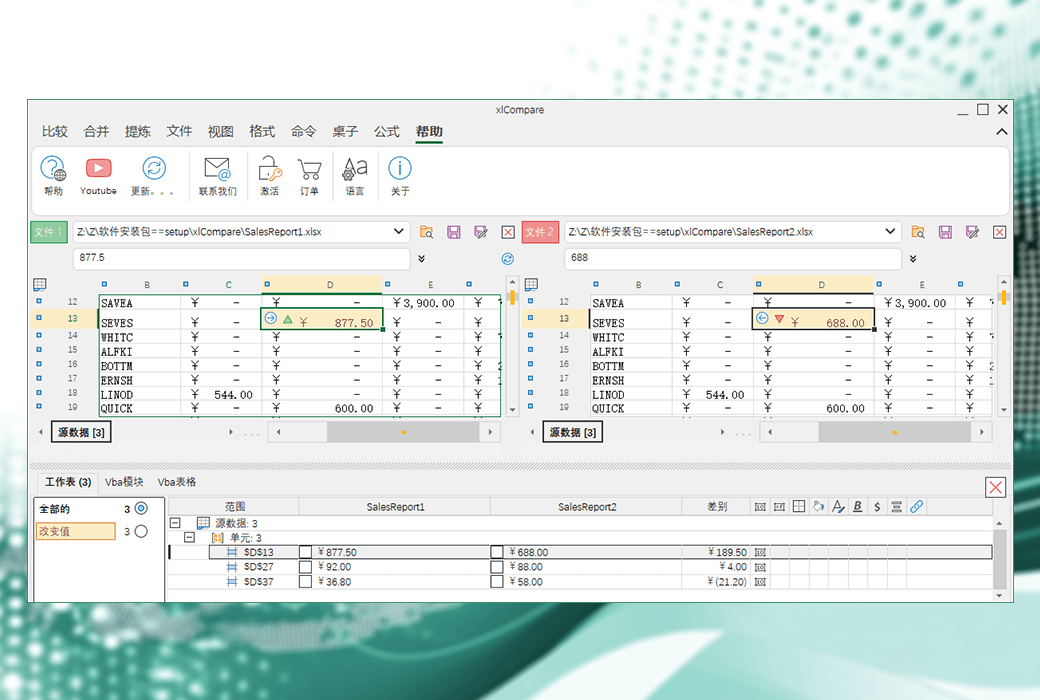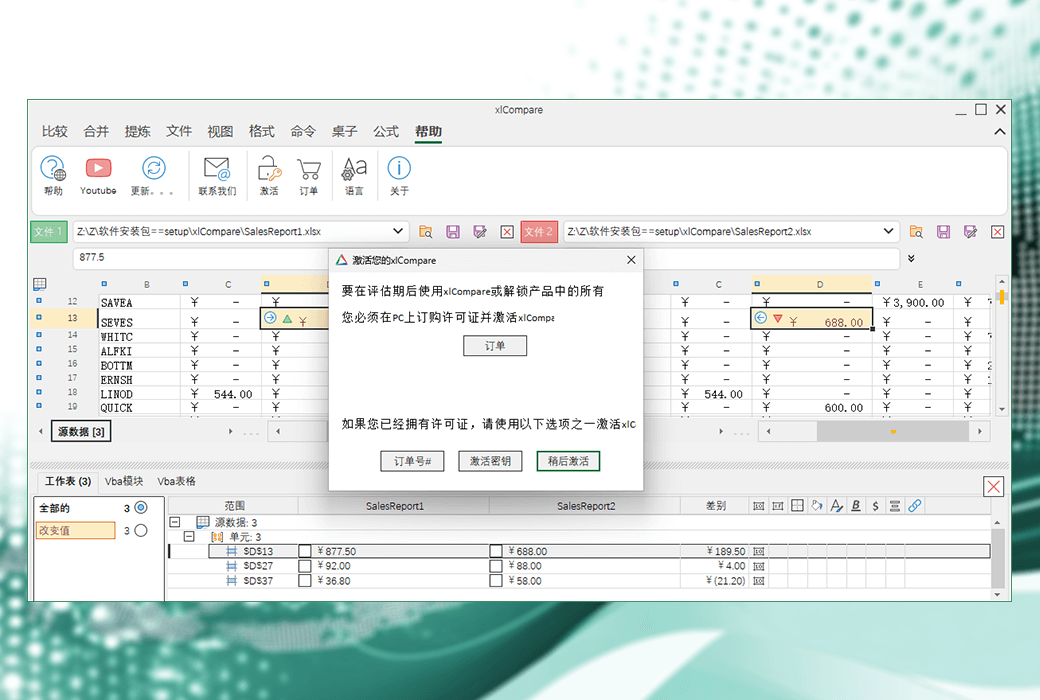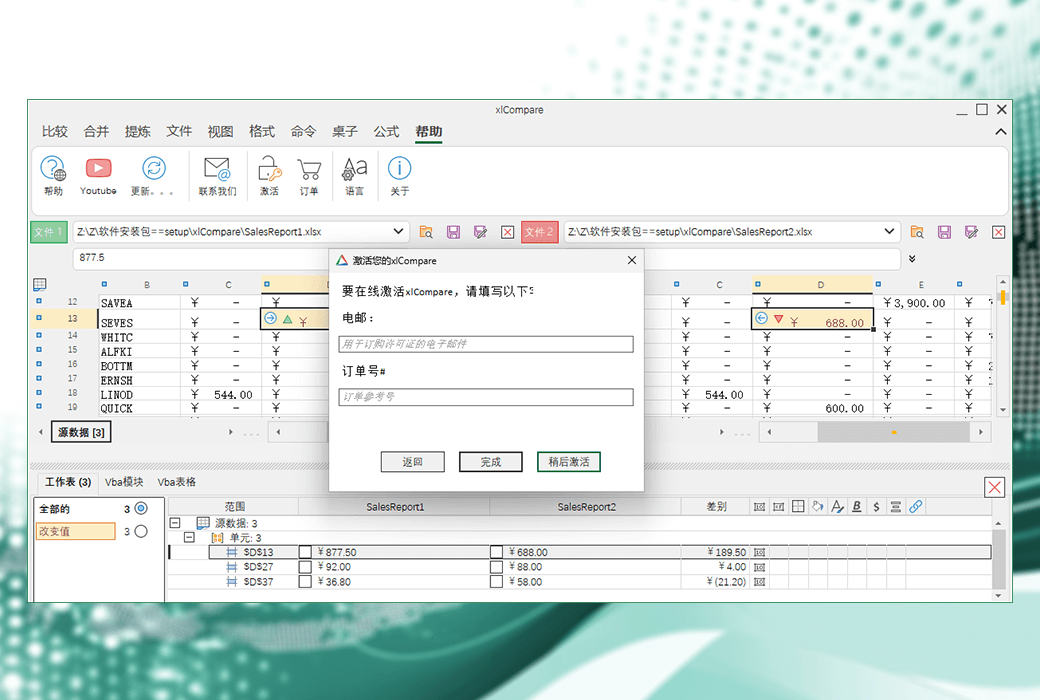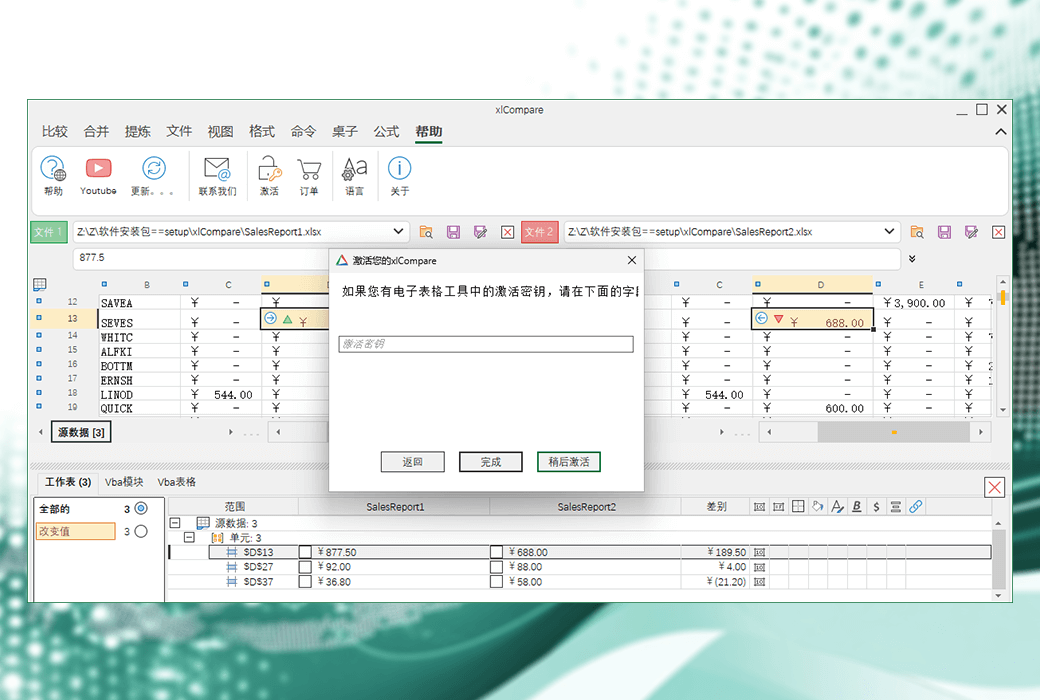You haven't signed in yet, you can have a better experience after signing in
 XlCompare Excel file data table comparison tool software
XlCompare Excel file data table comparison tool software

Activity Rules
1、Activity time:{{ info.groupon.start_at }} ~ {{ info.groupon.end_at }}。
1、Activity time:cease when sold out。
2、Validity period of the Group Buying:{{ info.groupon.expire_days * 24 }} hours。
3、Number of Group Buying:{{ info.groupon.need_count }}x。
Please Pay Attention
1、Teamwork process: Join/initiate a Group Buying and make a successful payment - Within the validity period, the number of team members meets the activity requirements - Group Buying succeeded!
2、If the number of participants cannot be met within the valid period, the group will fail, and the paid amount will be refunded in the original way.
3、The number of people required and the time of the event may vary among different products. Please pay attention to the rules of the event.
XlCompare is an Excel file data difference comparison tool that allows users to compare the differences between two Excel files. It not only compares values and formulas, but also compares cell formats and VBA modules. This tool is very suitable for users who need to compare Excel files in version control systems such as SVN, GIT, Perforce, Source Tree.
Functional Features
- Supports multiple file types: supports comparing XLSX, XLSM, CSV, and text files.
- Multi language support: Provides interfaces in English, Japanese, Korean, Chinese, German, Spanish, Russian, and Ukrainian.
- User interface: concise and intuitive, providing multiple operations such as file selection, pasting, deduplication, deleting blank lines, sorting, trimming, copying, etc.
- Compare tables: You can compare two tables, merge tables, and find common rows.
- Difference Report: Provides comprehensive color coded difference reports that can be saved as XLSX, HTML, PDF files, or sent via email.
- VBA comparison: Detailed comparison of VBA projects in two Excel files, providing a detailed report with highlighted changes.
- Integrated version control system: It can be integrated as an external differential viewer into other applications and version control systems.
- Command line mode: Supports standard command line parameters, allowing all comparison and merging tasks to be executed in batch mode.
Usage steps
- Select file type: Choose the file type to compare, such as XLSX, XLSM, CSV, or text.
- Upload file: Click the Select File button and choose Excel or CSV file from your computer.
- Compare files: xlCompare will compare two files and highlight the differences.
- View report: View the color coded difference report to understand the differences between two files.
- Save or Share Report: Save the discrepancy report to disk or send it via email.
Integrated version control system
XlCompare can be integrated into version control systems such as SVN, GIT, Perforce, Source Tree, etc., providing rich command-line options to meet the needs of SVN/GIT applications.
Command line parameters
XlCompare supports complete command-line parameters, allowing users to perform comparison and merging tasks in command-line mode.

Official website:https://xlcompare.com/
Download Center:https://xlcompare.apsgo.cn
Backup Download:N/A
Delivery time:Manual online processing
Operating Platform:Windows
Interface language:Supports Chinese interface display and multiple language options.
Update Description:The manufacturer promises a one-time purchase, lifetime updates, and usage.
Trial before purchase:Free trial is available before purchase.
How to receive goods:After purchase, the activation information will be sent to the email address at the time of placing the order, and the corresponding product activation code can be viewed in the personal center, My Orders.
Number of devices:1 User: Supports activation and use on 1 computer. 5 users: Supports activation and use on 5 computers
Replace computer:Please contact the customer service of the Soft Shopping Mall to help you reset your license with the manufacturer. Of course, you can also directly contact the manufacturer to reset your license.
Activation guidance:Open the software, click on 'Help' -->; Activate -->; Order number # ", enter your" email "and" order number # "to complete activation.
Special note:To be added.
reference material:https://xlcompare.com/cn-order.html

Any question
{{ app.qa.openQa.Q.title }}
How to transfer xlCompare license to a new computer?
How to transfer your xlCompare license to a new PC
Statistics show that we upgrade our computers every 2-3 years. The applications and data volume we use require more memory, data storage, and computing power. Therefore, hardware upgrade is a routine operation in the current era.
Remember: If you have a new computer - you won't lose your xlCompare license. Here are the simple steps you should take to reactivate xlCompare and continue comparing and merging your Excel files.
Important note: xlCompare will bind the activation key to your computer name. Therefore, please check if you have renamed your computer.
If your new computer has the same name
For example, your old computer is named JOHN-PC, and when you reinstall Windows after upgrading or install Windows on a new computer, you name it JOHN-PC.
1: Login to ElectricitySub table tool customer service(https://spreadsheettools.com/cs)
When you order an xlCompare license, we will create an account for you in the customer service area, which will save your activation history. Login using your email and password using your order reference number.
2: Switch to the activation page.
3: Find the activation key for your PC and copy it to the clipboard. Ensure that you have copied the complete key, without any extra characters, and have not lost any characters in the key.
4: Start xlCompare and select Help | Activate command.
5:& nbsp; Select the option to enter activation key and paste the key from the clipboard.
6: That's all. You have reactivated xlCompare.
If your new computer has another name
Many users do not change the default name provided by Windows after obtaining a new computer. In this case, the computer will have a new name. To transfer a license, please follow these steps:
1: Log in toSpreadsheet Tools Customer Service(https://spreadsheettools.com/cs)
The login name and password are described in the above case.
2: Switch to the activation page.
3:& nbsp; Find the activation key for your PC and use the red X button to delete it. This process will restore your activation key, which you can use again to activate your new PC.
4: Start xlCompare and select Help | Activate command.
5: Enter your email and shared order reference number to activate online Excel file comparison. Received a message about successful activation.
6: That's all. You have reactivated xlCompare.
I forgot my registration email and order reference number
Contact our support department and describe the situation. We will send the activation information again.
Post compilation from official website:https://xlcompare.com/activate-on-other-pc.html